03-01-2018, 13:24 PM
Let's get started:
First, create a new folder on your Desktop, and name it: "mBot"
Within that folder it's usually best to create sub folders for multiple accounts, that you want to use the bot with.
After you have created the subfolder we will use this for an example: "Subfolder 1" you will want to extract mBot_xxx.zip into that folder.
Once the files have been extracted right click mBot.exe and "Run as an administrator"
During loading of the bot you will be prompted to select your Silkroad folder. Direct the bot to it it it can load all necessary data.
Now that mBot has loaded you will notice there are multiple "Tabs" at the top.
These are the mBot navigation tabs for configuring mBot.
So, you should currently be on the "Client/Login" Tab. At the top left you will notice your Login and Password fields go ahead and fill them out. Be sure to check the box that says, "Save login details and autologin on startup. (This will save you a lot of time not having to re-enter your botaccount every time you start the bot.)
After you have completed that task click "Login."
Below that you will see the Client Control field.
Some Silkroad versions have different "Divisions" This is like two servers as one with multiple servers within them. So if you are playing a Silkroad version that requires this feature such as, Csro you will want to select a Division. If your Silkroad version doesn't require this feature just leave it as the default setting.
Please, please, please: Press "Save Settings" located on the bottom right after you have finished the Client/Login tab settings. Infact, click "Save Settings" after every tab it will just make your life so much easier!
First, create a new folder on your Desktop, and name it: "mBot"
Within that folder it's usually best to create sub folders for multiple accounts, that you want to use the bot with.
After you have created the subfolder we will use this for an example: "Subfolder 1" you will want to extract mBot_xxx.zip into that folder.
Once the files have been extracted right click mBot.exe and "Run as an administrator"
During loading of the bot you will be prompted to select your Silkroad folder. Direct the bot to it it it can load all necessary data.
Now that mBot has loaded you will notice there are multiple "Tabs" at the top.
These are the mBot navigation tabs for configuring mBot.
So, you should currently be on the "Client/Login" Tab. At the top left you will notice your Login and Password fields go ahead and fill them out. Be sure to check the box that says, "Save login details and autologin on startup. (This will save you a lot of time not having to re-enter your botaccount every time you start the bot.)
After you have completed that task click "Login."
Below that you will see the Client Control field.
Some Silkroad versions have different "Divisions" This is like two servers as one with multiple servers within them. So if you are playing a Silkroad version that requires this feature such as, Csro you will want to select a Division. If your Silkroad version doesn't require this feature just leave it as the default setting.
Please, please, please: Press "Save Settings" located on the bottom right after you have finished the Client/Login tab settings. Infact, click "Save Settings" after every tab it will just make your life so much easier!